Sign in to SharePoint
SharePoint is a browser-based app that you connect to through your web browser, like so:
-
Go to office.com, and sign in to your work or school account.
-
In the upper left corner of the window, select the app launcher


Tip: If you don't see the SharePoint app under All apps, use the Search box near the top of the window to search for SharePoint.
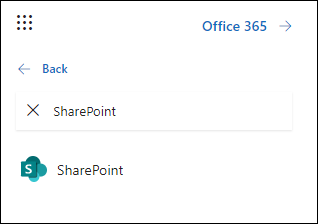
For more information, see Where to sign in to Microsoft 365.
Note: Images in this Quick Start depict the Modern experience unless otherwise indicated. For more information, see Which version of SharePoint am I using?
Trouble finding SharePoint?
If you can't see or find the tile for the SharePoint app, look at your subscription information:
-
On the Office.com home page, near the upper right corner, select Install Office > Other install options.
-
On the My account page, select View subscriptions.
The Subscriptions page shows which apps and services are included in your Microsoft 365 subscription.
-
Scan the lists to see whether SharePoint is included.
-
If SharePoint does appear in the list, contact your IT admin for assistance. Show the information from step 3 to your admin. That person should be able to make the appropriate apps and services like SharePoint visible to you when you sign in to office.com.
Tip: If you're a small business owner looking for more information on how to get Microsoft 365 set up, visit Small business help & learning.










