當您指向 瀏覽列上的 [ 工作 ] 圖示時,[工作預覽] 會顯示您即將進行的工作和已標幟的待辦事項。 若要讓兩者保持在檢視中,請將 [工作預覽] 釘選到 [ Outlook ] 視窗。
-
點選 [

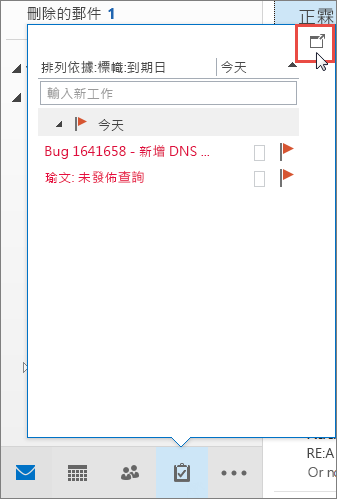
若要關閉預覽,請在釘選的工作預覽頂端,按兩下 [ 
![固定的 [工作預覽]](https://support.content.office.net/zh-tw/media/ecd1165e-8415-482a-9b4f-f15bbadc2179.jpg)
當預覽釘選或取消釘選時,只會影響該檢視。 例如,如果您在 [郵件] 中並釘選 [工作預覽],當您切換到 [行事曆] 時,[工作預覽] 就不會出現。 您可以按兩下 [ 











