若要在列印頁面上更有效地對齊 Microsoft Excel 工作表,可變更邊界、指定自訂邊界,或者在頁面上水平或垂直置中工作表。 頁面邊界是工作表資料與列印頁面邊緣之間的空白區域。 上下頁面邊界均可用於頁首、頁尾、頁碼等項目。
-
按兩下工作表
-
按兩下 [版面配置 > 自定義邊界 > 邊界]。
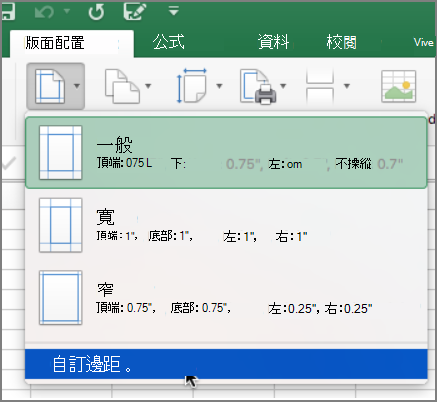
-
在 [ 版面設定 ] 對話框的 [ 置中對齊頁面] 底下,選取 [ 水準 ] 和 [ 垂直]。 這會在您列印時將頁面上的工作表置中。










