Microsoft Office Picture Manager 不包含在最新版本的 Office 中,但您可以使用 Word、Outlook、PowerPoint 或 Excel 在 Office 文件中編輯相片。 這些應用程式有許多內建的相片編輯功能,因此您可能不需要個別的程式來執行您想要完成的基本相片編輯工作。
您可以閱讀這段影片下方的詳細資訊,瞭解 Doug 如何使用內建工具,讓圖片在文件中看起來更美觀。

在文件中插入圖片之後,請按一下圖片,然後按一下 [圖片工具格式] 索引標籤。
![[圖片工具] 的 [格式] 索引標籤](https://support.content.office.net/zh-tw/media/d05753ad-f4b0-4685-8825-5ad1639db659.png)
在 Word 中,您可以選擇色彩變化、裁剪、以不同的等級壓縮,以及套用一些特殊效果。
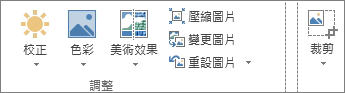
如需有關在 Office 檔中設定圖片格式及調整圖片大小的詳細數據,請參閱下列文章:
如果您還需要消除紅眼或拉直等其他特殊功能,Microsoft 相片 App 就是您的最佳首選。










