|
重要 Access Services 2010 和 Access Services 2013 將從下次發行的 SharePoint 中移除。 建議您不要建立新的 Web 應用程式,並將現有的應用程式移轉至替代的平台,例如 Microsoft Power Apps。 您可以與 Dataverse 共用 Access 資料,這是一個雲端資料庫,您可以在其中組建 Power Platform 應用程式、自動化工作流程、虛擬代理程式以及其他適用於網路、手機或平板電腦的程式。 如需詳細資訊,請參閱 開始使用:將 Access 資料移轉到 Dataverse。 |
雖然您從瀏覽器中將 Office 相關應用程式新增至 Access Web App,您仍必須在 Access 中開啟 Web App 才能移除 Office 相關應用程式或調整其大小。 移除 Office 相關應用程式並不會從 Access Web App 刪除任何資料。 只會移除資料的顯示。
附註: 本文內容不適用於 Access 桌面資料庫。
重要: Office 相關應用程式的新名稱 - Office 增益集。 我們目前正在更新我們的產品、文件、範例和其他資源,以反映平台名稱從 [Office 及 SharePoint 相關應用程式] 變更為 [Office 及 SharePoint 增益集]。 我們做這樣的變更是為了以更好的方式區別延伸平台與 Office 相關應用程式。
-
在瀏覽器中開啟 Access Web App 之後,按一下 [設定] > [在 Access 中自訂]。
![在 [設定] 齒輪功能表上的 Access 命令中自訂](https://support.content.office.net/zh-tw/media/6788d313-c4fb-40f7-a85a-11c09aec9718.png)
-
在左窗格中按一下 [資料表選取器] 中的表格標題名稱,按一下 Office 相關應用程式出現位置的檢視畫面,然後按一下 [編輯]。
![Access 應用程式中檢視上的 [編輯] 按鈕。](https://support.content.office.net/zh-tw/media/9586db7a-c37d-4b21-817f-e59c746525dc.gif)
-
選取 Office 相關應用程式控制項,然後按下鍵盤上的 DELETE。
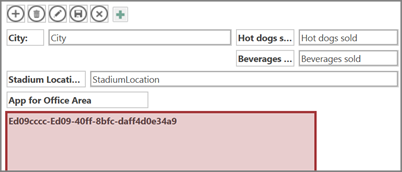
提示: 如果您正在查看的 Access Web App 檢視畫面中包含一個以上的 Office 相關應用程式,您可能難以找出想要刪除的應用程式。 在瀏覽器中啟動 Web App,並記下 Office 相關應用程式的順序。 這些應用程式將會以在 Access 內的相同順序顯示。










