
試試看!
建立文章或公告並設定其格式,以在頻道中開始交談。
-
選取 [新交談] 按鈕。
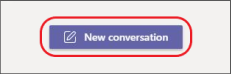
-
輸入一則訊息。
-
選取 [格式]
![[展開] 按鈕](https://support.content.office.net/zh-tw/media/39818b5e-d559-4213-968c-2f6ac0180f16.png)
-
若要建立公告,請選取 [張貼類型] > [公告]

-
輸入標題和選擇性子標題,然後新增色彩配置或您自己的背景影像。
-
將您的文章格式化,包括下列選項:
-
字型大小
-
粗體
-
項目符號清單或編號清單
-
插入連結
-
-
選取 [傳送]

提示: 若要變更文章或公告,請選取 [更多選項] 











