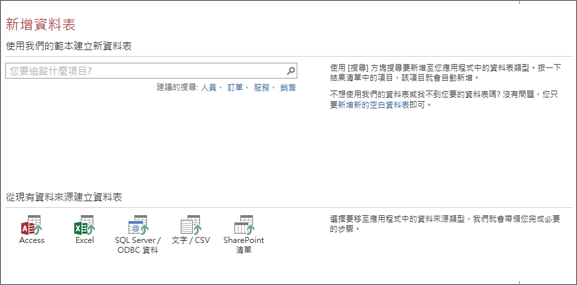試試看!
重要: Access Services 2010 和 Access Services 2013 將從下次發行的 SharePoint 中移除。 建議您不要建立新的 Web 應用程式,並將現有的應用程式移轉至替代的平台,例如 Microsoft Power Apps。
即使您沒有 Access,您仍可使用任何裝置,在 Access Web App 中線上檢視及排序資料。 開始使用範本是最快的方法。
從範本建立 Access Web App
當您選取範本時,Access 會組合出一個包含資料表的 App,如果您是從頭開始建立 App,則可能需要自己新增這些資料表。
附註: 若要建立 Access Web App,您需要 Microsoft 365 使用 SharePoint Online、內部部署 SharePoint Server 2013 或含 Access Services 的 SharePoint Server 2016,以及 SQL Server 2012 (或更新版本) 。
提示: 如果您需要關閉資料庫,請選取 [檔案] > [關閉]。
-
開啟 Access,然後選取一個 Web App 範本。 (Web App 範本的背景會有一張地球圖片)。

提示: 如果您沒有看到您想要的範本,請在 [搜尋線上範本] 方塊底下,選取 [資料庫]。 然後,若要在 Office.com 上尋找資料庫範本,請在 [搜尋] 方塊中輸入一或多個關鍵字。
-
輸入新 App 的名稱。
-
從清單中,選取其位置。 (或輸入 SharePoint URL 或Microsoft 365 URL.)
-
然後,選取 [建立]。

從頭開始建立 Access Web App
從頭開始建立 Access Web App 與從範本建立這類 App 非常相似。 最大的差異在於是由您建立 Web App 中的資料表。
-
開啟 Access,然後選取 [自訂 Web App]。
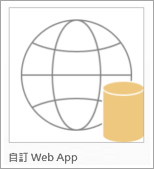
-
輸入新 Web App 的名稱,然後選取它的位置。 接著,選取 [建立]。
-
將結構化或空白的資料表新增到 Web App 中,或從現有的資料來源建立資料表。 請根據您想要追蹤的資訊類型搜尋資料表範本、從現有的來源資料建立資料表,或新增空白資料表來自行自訂。