當您使用滑鼠選取文字時,迷你工具列會隨即出現,如下所示。 它提供變更字型、對齊方式、文字色彩、縮排和專案符號的選項。
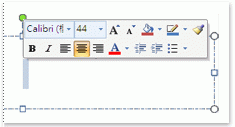
附註: 您無法自訂迷你工具列上顯示的選項。
若要使用迷你工具列,請選取您要設定格式的文字,然後按兩下迷你工具列上的選項。 如果您將滑鼠移到其他位置,迷你工具列會消失,使其無法妨礙您的工作。
如果您完全不想看到迷你工具欄,可以將它關閉,如下所述。
關閉迷你工具列
-
在應用程式中,按兩下 [ 檔案 > 選項 ] > 一般]。
-
在 [使用者介面選項] 底下,清除 [在 選取範圍上顯示迷你工具列 ] 複選框。
-
按一下 [確定]。










