Answers in Viva: Get started
Answers in Viva helps employees get their questions answered, connect with subject matter experts, and increase their overall learning.
Note: Answers in Viva requires the Viva Engage Knowledge Service Plan, which is bundled into Microsoft Viva Suite and Viva Employee Communications and Communities. If you haven't been assigned a Viva Engage Knowledge Service Plan, you can still access Answers. See Get started on the Community tab in this article to learn more.
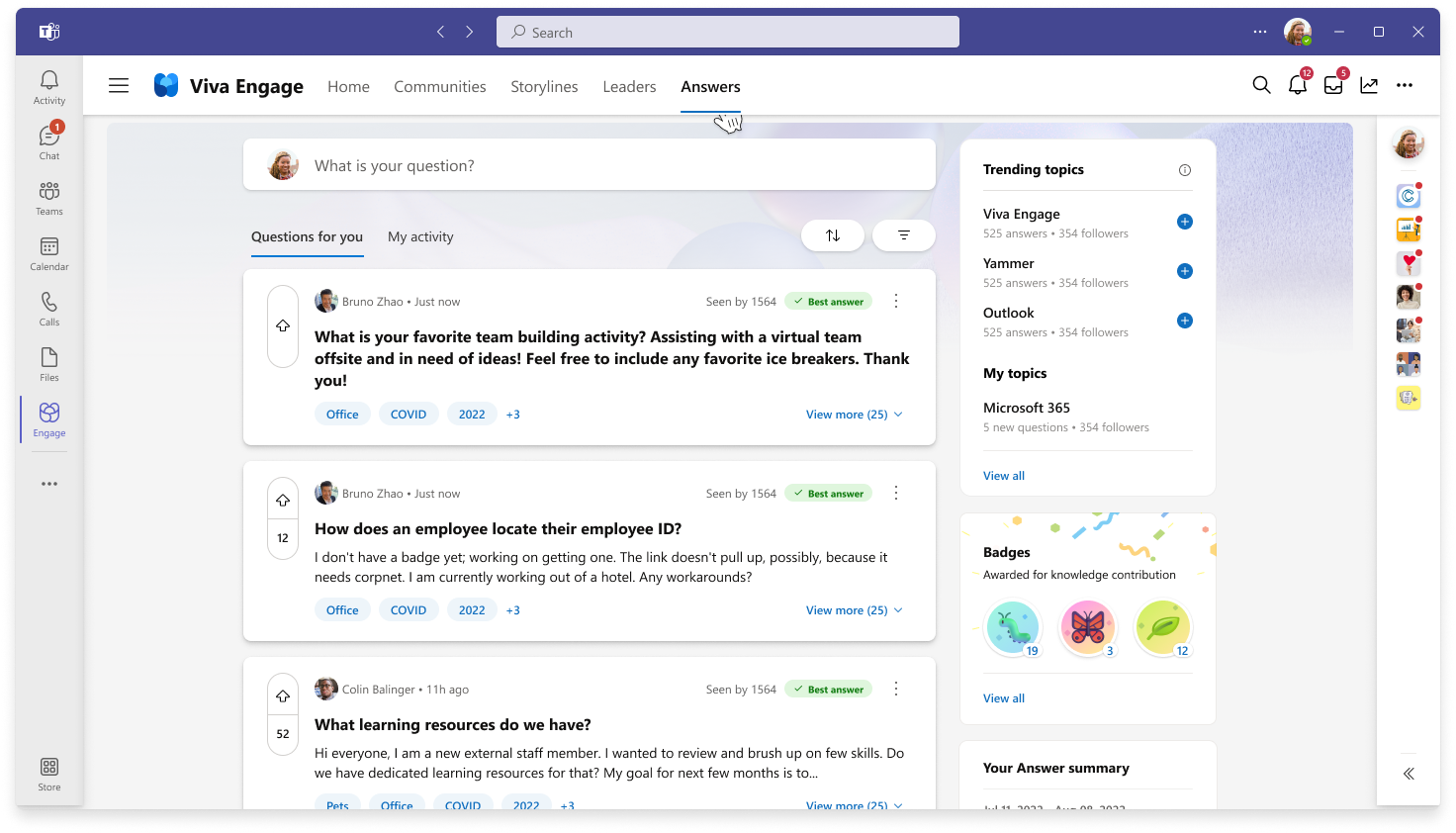
-
In the Viva Engage Teams app, select the Answers tab to go to your Answers homepage.
-
Explore your Answers feeds by selecting each tab:
Questions for you is a personalized feed of question you may be able to answer or are interested in reading. This feed is informed by several individual and system signals, including topics followed and trending topics.
My activity is a feed to help you stay on top of questions you've asked, interacted with, or followed. To sort and filter this feed, you can select All, Unread, or Asked questions.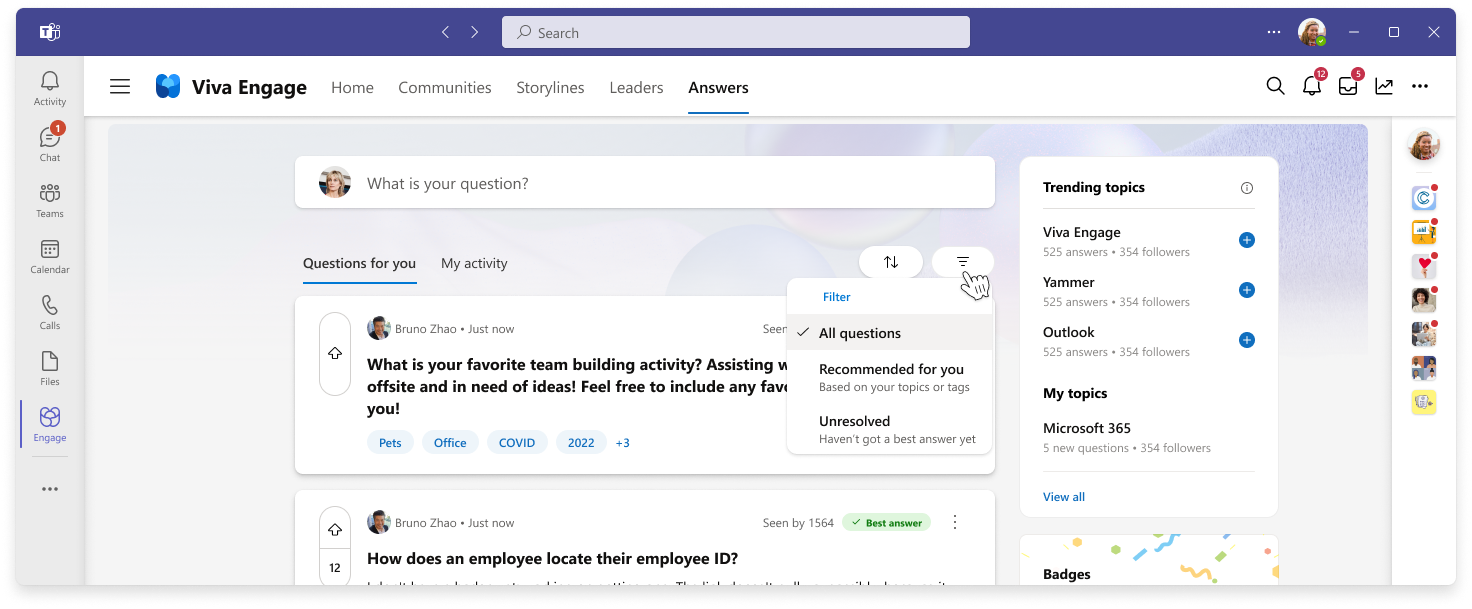
-
For both feeds, use the buttons to refine your results:
-
To catch up on recent activity, use the sort button to reorder by recency or upvotes, and then select All questions. From this view, you can further sort the feed.
-
To find questions of interest, select the arrow filter to pull up Recommended or Unresolved questions.
All users (including those not assigned Viva Engage Knowledge Service Plan) can access Answers within their communities to ask a question, or to react to questions others have posted in their community.
-
In the Viva Engage Teams app, select the Community tab.
-
Go to a community you belong to.
-
Select the Conversations tab to view the Answers experience for your community.
-
Use the icons at the bottom to Ask a question, or to react, reply, or vote to a post.
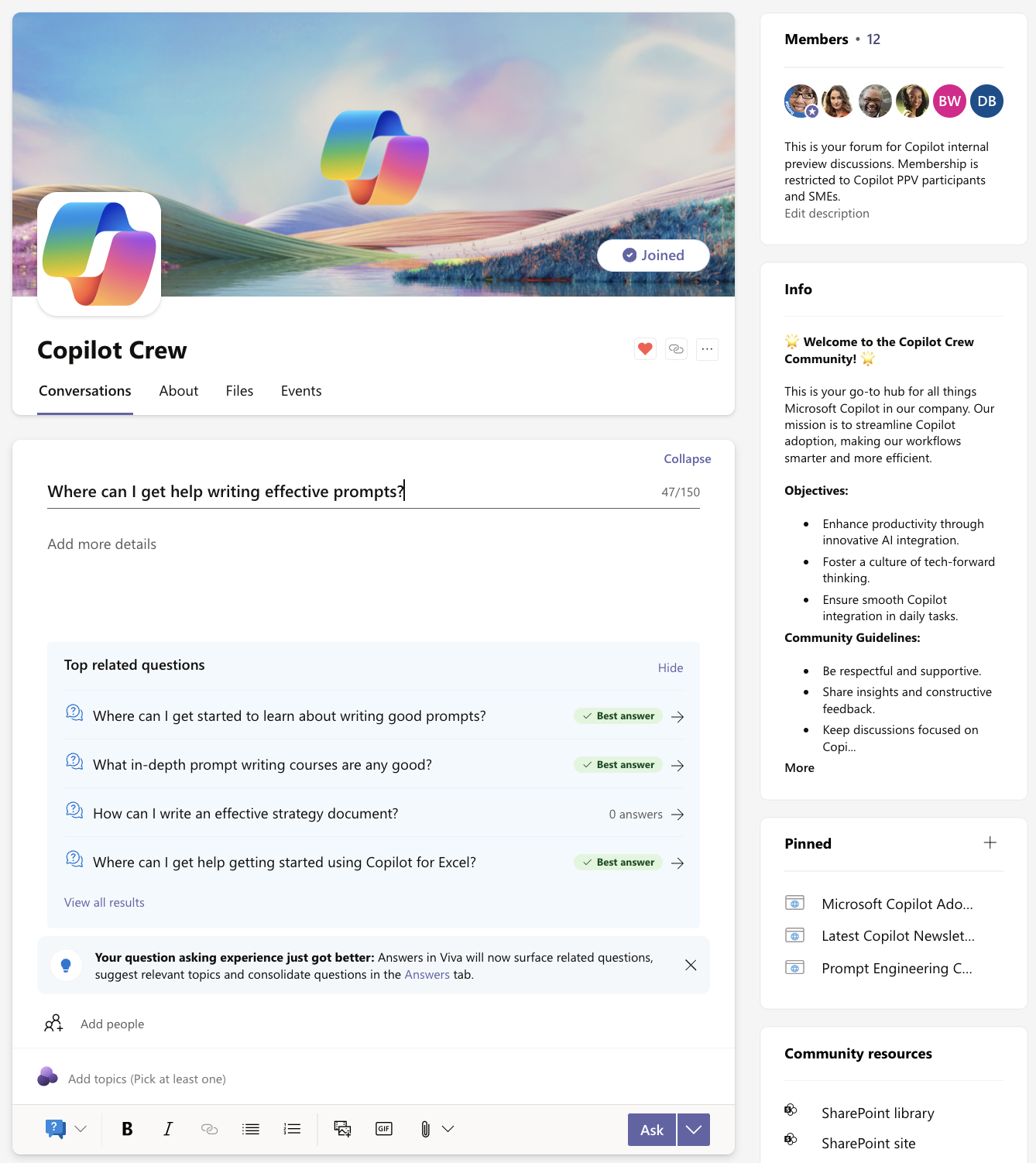
To find Answers related content in Viva Engage, use the search bar in the top navigation menu.

After you enter your search terms, Answers returns results in order of relevance. Select either the question title or the View in full button to expose metadata (number of answers and views, author, and best answer).
Tip: Go to the Microsoft 365 homepage to search for Answers content across all Microsoft surfaces, including SharePoint and BingatWork.com. Select the All tab and then type in the search bar in the top navigation menu.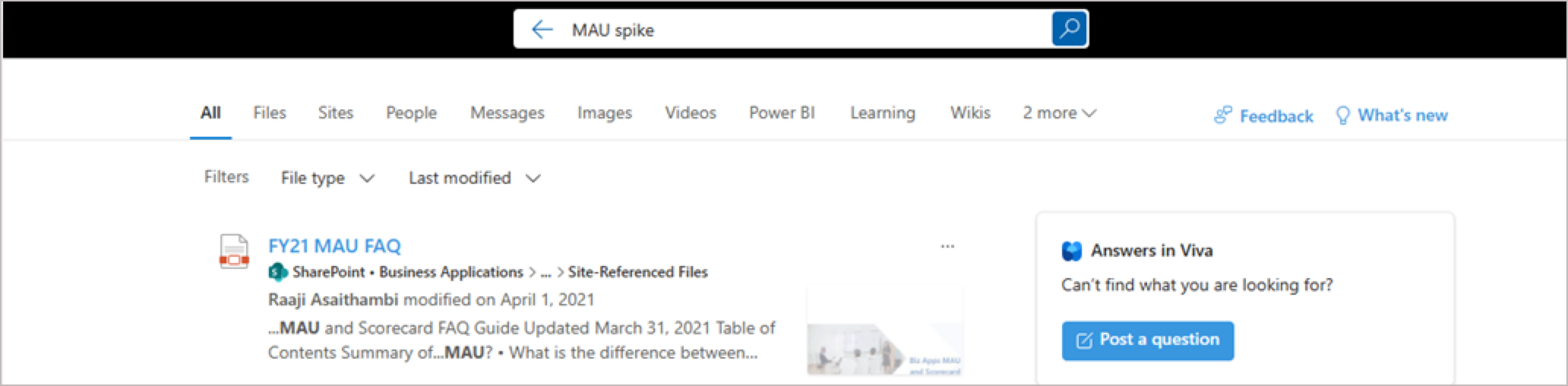
-
From the top of the Answers homepage, type a question in the What is your question? field. As you type, existing similar or related questions will appear below the question.
-
Select a question to view more details.
-
To navigate to all search results, select View all results
-
To navigate back to your in-progress question, select Back or select the Post as a question link on the right.
When you're ready to ask a question, see Answers in Viva: Ask a question.
Learn more
Answers in Viva: Ask a question
Answers in Viva: Receive notifications










