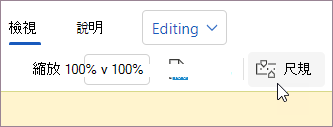顯示尺規

-
移至 [檢視],並選取 [尺規]。
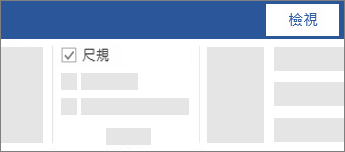
-
顯示垂直尺規
-
移至 [檔案] > [選項] > [進階]。
-
在 [顯示] 下,選取 [在整頁模式中顯示垂直尺規]。
-
顯示尺規
-
移至 [檢視],並選取 [尺規]。
![[檢視] 索引標籤上醒目提示的 [尺規] 選項。](https://support.content.office.net/zh-tw/media/70215212-10c7-48b4-a8d2-3827e200fc51.png)
-
如果垂直尺規沒有顯示,請確定您已開啟 [整頁模式] 檢視。 如果垂直尺規仍未顯示,您可能需要開啟尺規。
-
移至 [Word] > [喜好設定] > [檢視] (在 [製作和校訂工具] 下方)。
-
然後在 [檢視] 對話方塊中,選取 [垂直尺規] 方塊。
![畫面上醒目提示 [檢視]對話方塊中的 [垂直尺規]。](https://support.content.office.net/zh-tw/media/547b3827-49aa-4c2d-9933-2d11abb2fa4e.png)
-
變更測量單位
您可以變更顯示在尺規上的度量單位,若要執行此動作:
-
移至 [Word] > [喜好設定] > [一般] (在 [製作和校訂工具] 下方)。
-
在 [以下列單位顯示度量值] 中,選取您要使用的度量單位。
-
移至 [檢視],並選取 [尺規]。