在 Outlook 中管理您的行事曆與連絡人
排定約會
-
在 [行事曆] 中,選取 [新增約會]。
-
新增 [主旨]、[位置] 與開始和結束時間。
-
選擇 [邀請出席者] 將約會轉換成會議。
-
選擇 [儲存並關閉] 以結束;如果是會議的話,則選擇 [傳送]。
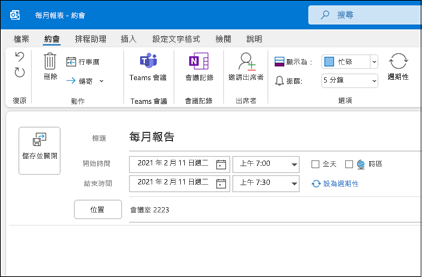
使用排程小幫手
當您建立會議時,請使用 [排程小幫手] 來查看出席者和會議室何時有空。
-
在新會議邀請中,選擇 [排程小幫手]。
-
垂直軸上的陰影區域顯示會議時間。 拖曳該軸來調整會議時間。
-
出席者有空時會顯示格線。 在會議邀請的右側,Outlook 會顯示建議時間和衝突數目。
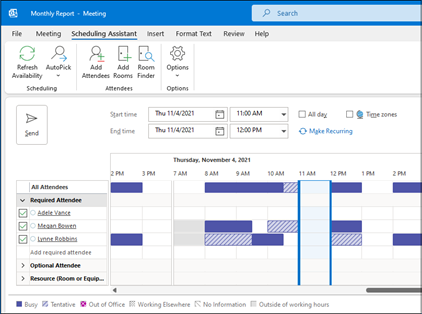
新增連絡人
-
選取 [連絡人] 圖示。
-
選取 [新增連絡人],或按 Ctrl+N。
-
輸入姓名與您要包含關於該連絡人的任何其他資訊。
-
如果您要建立其他連絡人,請選取 [儲存並新增];如果已完成,則選取 [儲存並關閉]。
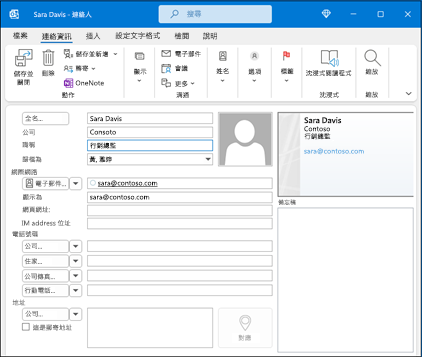
下一步: 在 Outlook 中共同作業










