-
在 Microsoft365.com 登入您的帳戶,選取 [Word] 或 [OneNote]。 開啟您的檔或筆記本頁面,然後選取 [檢視 > 沈浸式閱讀程式
![[沈浸式閱讀程式] 的圖示](https://support.content.office.net/zh-tw/media/bc6f7d88-cc28-4992-8e97-17a712d5164b.png)
-
若是 Outlook 網頁版,請登入 Office.com,選取 [郵件],然後開啟電子郵件。 選取 [其他選項

-
-
選取 [文字喜好設定] 圖示

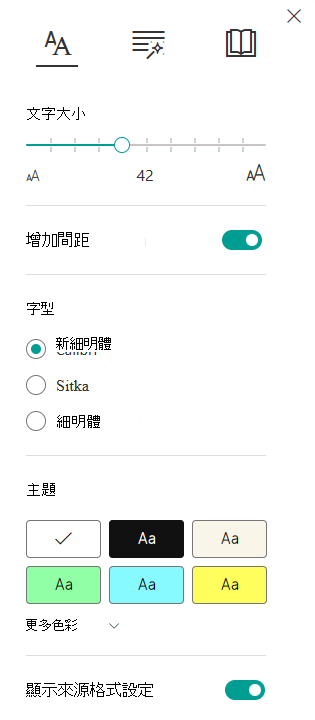
-
選取 [ 字型] 底下的兩個選項之一。
-
開啟 OneNote 應用程式,然後選取 [檢視 > 沈浸式閱讀程式]。
-
選取 [文字喜好設定] 圖示

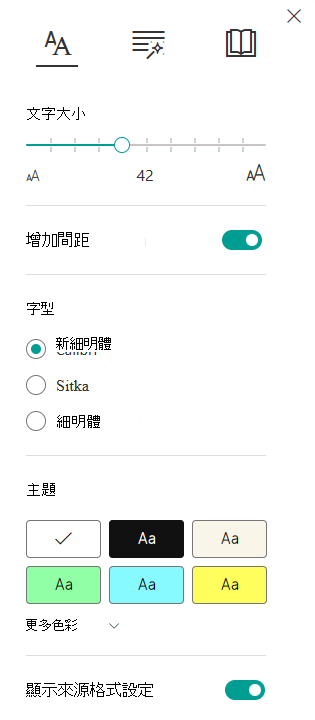
-
在 [字型] 中,從下拉式方塊中選取字型。










