正在尋找建立甘特圖的一些協助嗎? 使用甘特圖精靈結束您想要的圖表。
開始之前,您需要將 [甘特圖精靈] 新增至 [專案] 功能區。
-
選取 [檔案] > [選項] > [自訂功能區]。
-
在右欄中,選取您要新增甘特圖精靈至 (的索引標籤,例如 檢視) ,然後選取 [新增群組]。
![在 [專案] 功能區建立新群組。](https://support.content.office.net/zh-tw/media/6b64ae1f-5567-43ca-a0fd-07e229a4369f.png)
-
若要為新群組命名 (例如精靈) ,請選取 [ 新群組 (自定義) ],選取 [重新命名],輸入您的新名稱,然後選取 [確定]。
-
在左欄中,選取 [從下拉功能表選擇命令 ] 底下的箭號,然後選取 [功能區中的 [非] 命令。
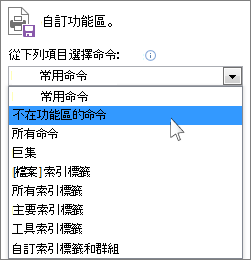
-
從清單中尋找並選取 [甘特圖精靈],然後醒目提示您在步驟 2 建立的新群組, (它位於正確的欄) 。 選取 [新增],然後選取 [確定]。
![將 [甘特圖精靈] 新增到新的 [專案] 功能區群組。](https://support.content.office.net/zh-tw/media/9e253e1e-4728-485e-b131-e6dcd9a457d9.png)
-
在此範例中,選取您將精靈 (的索引卷標,我們使用 [ 檢視 ] 索引標籤) ,然後選取 [甘特圖精靈]。 依照步驟建立新圖表。
![按一下 [甘特圖精靈] 可幫您建立新圖表。](https://support.content.office.net/zh-tw/media/5c2f61de-5a6b-4a04-b284-b2860434c3ac.png)










