Windows 10 和11包含一大組 Emoji。 若要插入:
-
將游標放在您想要表情圖示的位置。
-
按 Windows 鍵

-
選取符號以將其插入電子郵件訊息中。
-
當您完成時,請選取 [×] 以關閉 Emoji 選擇器。
附註: Windows 10 或 11 emoji 選擇器只能使用 Windows 10 或 11 個英文語言套件來存取。
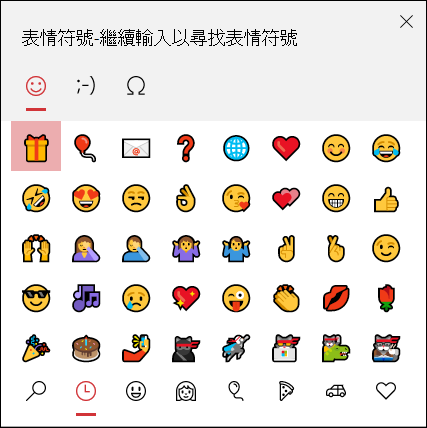
在 Windows Emoji 選擇器中,您可以捲動清單、使用 Emoji 選擇器頂端或底部的類別圖示,或輸入關鍵詞來搜尋您想要的 Emoji。 例如,輸入文字 簡報 會篩選可用的 Emoji。 然後只要按下您要插入電子郵件的檔案即可。
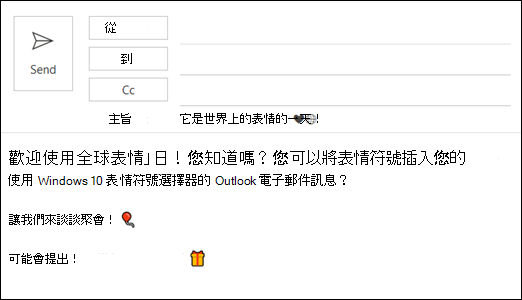
其他選項
-
如果您知道,請輸入文字代碼。 例如,若是笑臉,請輸入 :-)
-
選 取 [首頁 > 取得載入宏











