組織圖 是您可以安裝並新增至 Word 程式、PowerPoint 簡報或 Excel 工作表的 Office 程式增益集。 自從 1995 年在 PowerPoint 推出這項增益集以來,此增益集並無重大更新。
附註: 若要瞭解在 Word、Excel、 PowerPoint或 Outlook中建立組織結構的其他和更好的方式,請參閱 建立組織結構。 若要瞭解 Visio組織結構,請參閱 在 Visio 中建立組織結構。
-
關閉所有的 Office 程式。
-
在 Windows 中,按一下 [ 開始

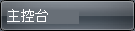
-
在 [控制台] 中,按兩下 [程式和功能]。
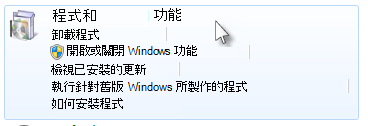
附註: 如果您在 [控制台]中找不到 [程式和功能],請參閱 Windows 說明及支援。
-
用右鍵按一下 [Microsoft Office 2013],然後按一下 [變更]。
-
在 [Microsoft Office 2013 設定] 對話方塊中,按一下 [新增或移除功能],然後按一下 [繼續]。
-
按一下加號 (+) 展開 [Microsoft Office] 資料夾。
-
按一下加號 (+) 展開 [Microsoft Office PowerPoint] 資料夾。
-
按一下 Microsoft Office 組織圖增益集,然後按一下 [從我的電腦執行]。
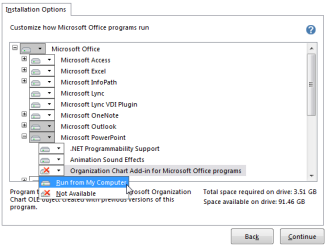
-
按一下 [繼續] 安裝增益集。
附註: 您只需安裝增益集一次,即可將其用於 Word、PowerPoint 及 Excel。










