您可能會想要從投影片飛入 SmartArt 圖形 的單一部分或圖案。 (目前您只能對整個 SmartArt 圖形.) 執行此動作 或者,您可能想要以其他方式重複使用一段 SmartArt 圖形 。 若要這麼做,您必須先分隔或 取消 SmartArt 圖形群組 。
將 SmartArt 圖形 分割成個別的圖形之後,就無法將圖形轉換回 SmartArt 圖形。
-
按兩下您要分隔的 SmartArt 圖形 。
-
在 [SmartArt 工具] 底下的 [ 設計] 索 引標籤上,按兩下 [ 重設 ] 群組中的 [ 轉換],然後按兩下 [ 轉換成圖案]。
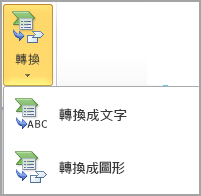
如果您沒有看到 [SmartArt 工具 ] 或 [ 設計 ] 索引標籤,請確定您已選取 SmartArt 圖形。 您可能需要按兩下圖案,才能開啟 [ 設計] 索引 標籤。










