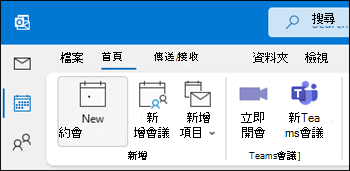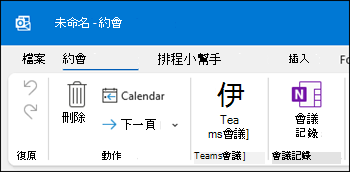Outlook 中的共同作業
在附件共用檔案以進行共同作業
-
選取 [附加檔案] 並選擇一個檔案。
-
如果檔案有小雲朵圖示,則它已儲存至雲端,可讓您共用並與他人共同處理。
如果沒有,請按一下下拉式清單箭頭,將游標暫留在 [上傳] 上,然後選取 OneDrive。
-
輸入訊息,然後選取 [傳送]。
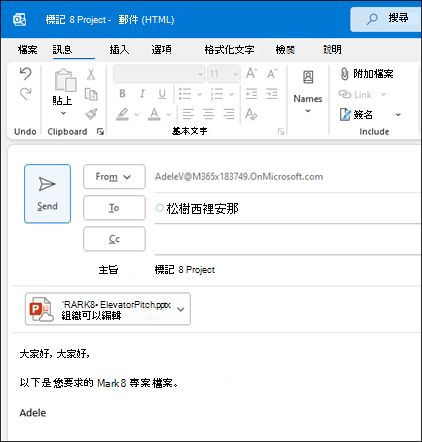
設定線上會議與共用筆記
在左窗格中,選取 [行事曆] 圖示。
若要設定會議出席者可以遠端加入,請選取 [新增 Teams 會議]。 這將插入可讓遠端出席者加入會議的連結。
若要設定共用記錄的空間,請選取 [會議記錄]。 您可以建立新的 OneNote 筆記本,或選取現有的筆記本。 筆記本連結會隨即出現在會議邀請中。