If you have a list of data that you want to group and summarize, you can outline the data up to eight levels, one for each group. Each inner level, represented by a higher number in the outline symbols, displays detail data for the preceding outer level, represented by a lower number in the outline symbols. Use an outline to quickly display summary rows or columns, or to reveal the detail data for each group. You can outline rows (as shown in the example below), outline columns, or outline both rows and columns.
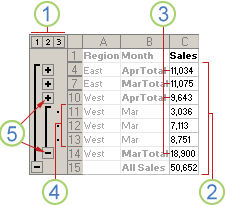 |
1. To display rows for a level, click the appropriate 2. Level 1 contains the total sales for all detail rows. 3. Level 2 contains total sales for each month in each region. 4. Level 3 contains detail rows (only detail rows 11 through 13 are currently visible). 5. To expand or collapse data in your outline, click the |
Show or hide outlined data
Note: If you don't see the outline symbols 

-
Do one or more of the following:
Show or hide the detail data for a group
-
To display the detail data within a group, click the

-
To hide the detail data for a group, click the
Expand or collapse the entire outline to a particular level
-
In the

For example, if an outline has four levels, you can hide the fourth level and display the rest of the levels by clicking
Show or hide all of the outlined detail data
-
To show all detail data, click the lowest level in the

-
To hide all detail data, click

-
Note: If you copy data in an outline by using the Copy command in the browser or by creating a workbook snapshot, you only copy the rows and columns that are currently visible in Excel Services, whether the outline is completely expanded, partially expanded, or completely collapsed.












