When you link two tasks, Project creates a finish-to-start dependency between them by default — the second task can’t start until the first task finishes. But that’s not your only option. Project supports four types of task dependencies, which cover most projects or predecessor-successor relationships. Here’s how to change a link type:
-
Click View > Gantt Chart.
-
Double-click the link line between the two tasks.
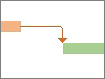
Note: If the link is to an external task, Project opens the file that contains it.
-
Pick a dependency type from the Type list.
-
To get rid of the link entirely, pick (None) from the Type list.
Project management tip Changing a task link doesn’t change where the tasks fall in the hierarchy (outline). To change the hierarchy, indent and outdent tasks to create subtasks and summary tasks.
Other ways to change links
Change multiple task links
Some tasks have multiple dependencies. For example, you might not be able to start a successor task until two or more predecessor tasks have finished. You can change or delete any of those links from the Task Information dialog box:
-
Click View > Gantt Chart.
-
Double-click the Task Name field for the task you want to change.
-
Click the Predecessors tab.
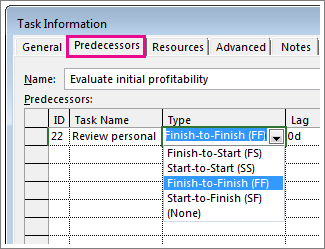
-
To change a link, pick a link type from the Type column for that link.
-
To delete a link, pick (None) from the Type column.
-
To add a link, click the Task Name field on the first blank row and pick from the list of tasks.
Hide task links
Multiple tasks with multiple dependencies can make your Gantt Chart look less like a schedule and more like a tangled knot. You can clean up your view by hiding the link lines.
Note: This trick doesn’t remove the dependencies between your tasks. It just hides the lines from view.
-
Click View > Gantt Chart.
-
Click Format > Layout.
-
In the Links section, click the option on the left (the one with no link lines) and then click OK.

Task dependencies vs. task constraints
It’s easy to confuse task dependencies (links that show a relationship between tasks) with task constraints (restrictions on when a task can start or finish).
If you’re looking for details on constraints, see Set a task start or finish date.










