To see your top row or left column to stay still when you scroll, freeze the rows or columns. To do this, use the 

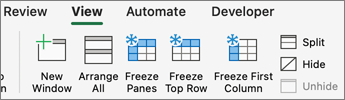
Freeze the top row
On the View tab, select 
When you do this, the border under row 1 is a little darker than other borders, meaning that the row above it is frozen.
Freeze the first column
On the View tab, select 
When you do this, the line to the right of column A is a little darker than the other lines, meaning that the column to its left is frozen.
Freeze the top row and the first column
To freeze the top row and the first column at the same time, select cell B2. Then, on the View tab, select 
Freeze as many rows or columns as you want
Want to freeze multiple rows and/or columns? You can freeze as many as you want, as long as you always start with the top row and the first column.
To freeze multiple rows or columns:
-
Select the row below the last row or to the right of the last column you want frozen.
-
On the View tab, select

To freeze a block of cells starting from the top row or first column, such as the top four rows and leftmost three columns:
-
Select a cell, for example, D5.
-
On the View tab, select

Any time you freeze rows and columns, the border below the last frozen row and to the right of the last frozen column appears a little thicker (here, below row 4 and to the right of column C).
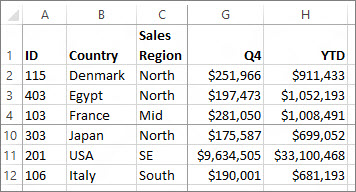
Unfreeze rows or columns
Want to unfreeze a row, column, or both? On the View tab, choose 










