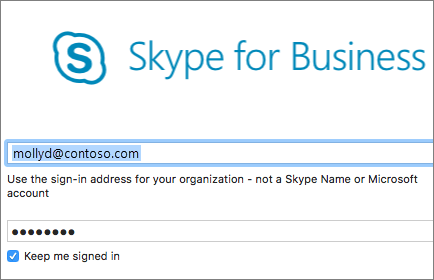Download and install Skype for Business on Mac
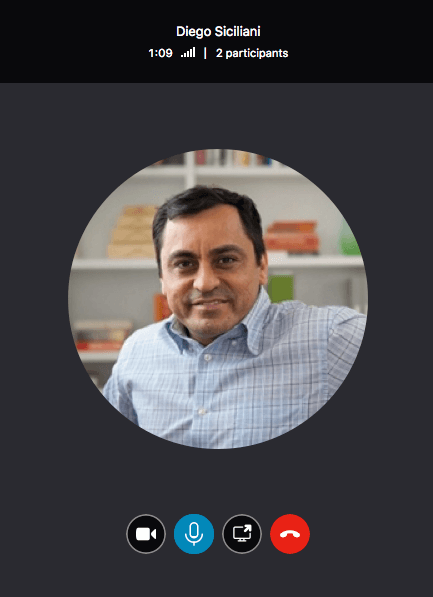
Skype for Business makes it easy to connect and collaborate with coworkers and business partners around the world:
-
Start instant message conversations and voice or video calls.
-
See when your contacts are available online.
-
Schedule and join meetings.
-
Present your screen during meetings.
If you're using Skype for Business on a PC, see the Skype for Business on Windows Quick Start.
Download and install
If don't already have Skype for Business installed, see:
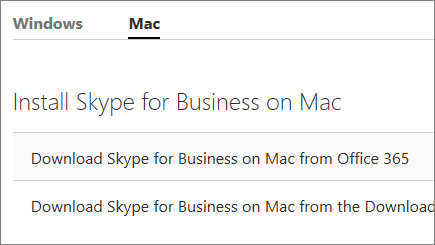
Sign in to Skype for Business
-
Enter your work or school account.
-
Select Continue.
-
If your organization provides instructions, follow the prompts on the screen. Otherwise, enter your password.
-
Select the Keep me signed in check box if you'd like Skype for Business to save your information so you don't have to enter it each time you sign in.
-
Select Sign In.