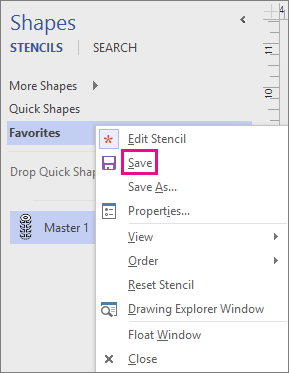You can create your own custom shapes and add them to your Favorites stencil or another editable stencil. Your shape then becomes a master shape. Your Favorites stencil and custom stencils that you create are editable; the stencils provided with Visio templates are not.
For more information about creating a custom shape, see Draw lines and shapes with the Pencil, Line, Arc, or Freeform tools. For more information about creating a custom stencil, see Create, save, and share custom stencils.
When you drag a master shape onto a drawing page, you create a copy (or instance) of the master. The master itself remains on the stencil so that you can use it repeatedly to create new copies of the master on your drawing pages.
To create a master shape and add it to a stencil
-
Open your Favorites stencil, or a custom stencil that you created.
To open Favorites, click More Shapes in the Shapes window, point to My Shapes, and then click Favorites.
-
If the stencil is not editable, right-click the stencil title, and then click Edit Stencil.
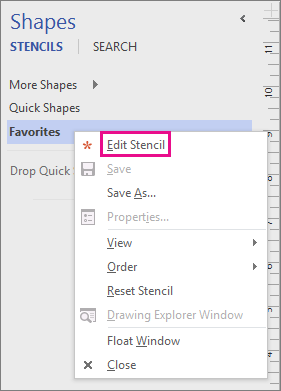
An asterisk icon

-
Right-click the stencil window and then click New Master.
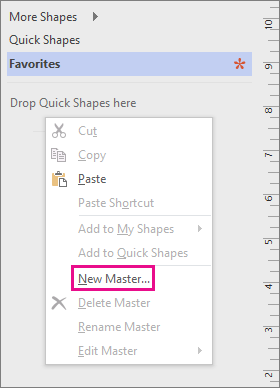
-
In New Master, type a name and set other options for the shape, and then click OK.
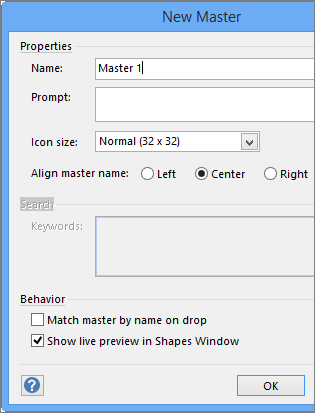
A blank shape icon appears in the stencil.
-
Right-click the icon for the new shape, point to Edit Master, and then click Edit Master Shape.
-
Create your shape by using the drawing tools, using shapes from other stencils, or pasting an object from another application.
-
Close the shape drawing window and click Yes to update the master shape.
-
Right-click the stencil title bar and click Save to save the changes.