You can open your Staff Notebooks on any device using OneNote or OneDrive.
Open Staff Notebooks in OneNote
-
Sign in to Microsoft365.com with your school email and password.
-
Select OneNote.
-
Select My notebooks. You will see all notebooks you have created or have access to.
Tip: If you don't see Staff Notebook right away, open the App launcher to find it.
-
Select My notebooks to view notebooks you have created.

-
Select Shared with me to view notebooks others have created and shared with you.
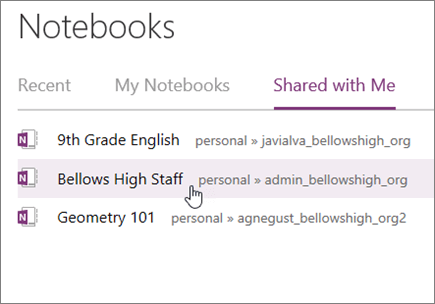
-
Select the notebook you'd like to open.
Tip: To open this notebook in your OneNote desktop app, select More options

Find Staff Notebooks in OneDrive
-
Sign in to Microsoft365.com with your school email and password.
-
Select OneDrive.
-
Select My files > Staff Notebooks to view notebooks you have created.
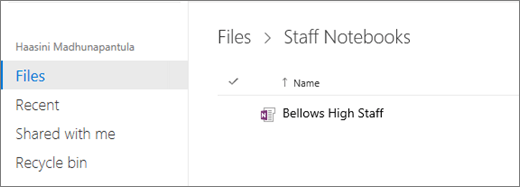
-
If the notebook has been shared with you, select Shared with me to view your Staff Notebooks.
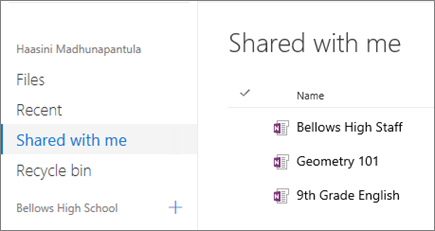
-
Select the notebook by name.
Learn more
Get more help with signing into your account and finding OneNote notebooks.










