On a mobile device, there are a few workarounds you can try in order to add a signature line to your documents in Word. You can use the underline key or a single cell table to add a signature line to your Word documents. You can also insert a graphic of an actual signature. However, you can’t add a digital signature line to Word or Excel files from your mobile device without installing an add-in.
-
For general information about adding a digital signature line to a Word or Excel file, go to Add or remove a digital signature in Office files.
-
For information about the DocuSign add-in, which allows you to securely sign a document yourself or send the document to someone else to complete and sign, go to DocuSign for Word.
Use the underline key to add a signature line
To add a signature line, use the return key to position the cursor where you want the line to begin. Locate the underscore key on your keyboard, and then hold the key down until the line is sufficiently long.
Use a single-cell table to add a signature line
-
Use the return key to position your cursor where you want the line to appear.
-
Tap the Insert tab, and then tap the Table icon to insert a table in your document.
On your phone, tap the Edit icon (Android phones and iPhones) or ellipsis (Windows phones), tap Home to expand the ribbon, tap Insert, and then tap the Table icon.

-
On the Table tab, tap Delete.
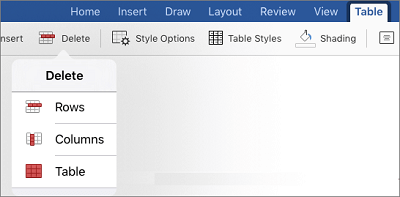
-
Delete rows and columns, leaving only the first cell in your table.
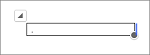
-
On the Table tab, tap Table Styles.

-
Select a style that has a gridline under the header row, but has no other gridlines.
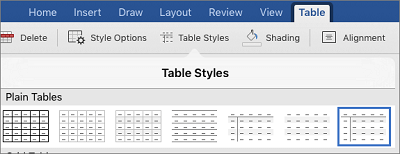
You should see what appears to be a single signature line in your document.










