You can check to see if a student has worked on an assignment in Class Notebook Add-in for OneNote 2016 and 2013 without opening each individual assignment.
When a OneNote page is changed, that page's name becomes emboldened. Changes made on the page appear highlighted and are labeled with the student's initials.
To review student work:
-
Open the Class Notebook you want to check in OneNote.
-
Select Class Notebook > Review Student Work.
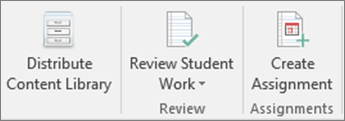
-
Choose the student work section you need to review. For example: Handouts.
-
Where changes have been made, the name of the page is emboldened. Expand the assignment to see a list of your students. If a student made changes to the assignment, their name will be emboldened even if you already graded their assignment.
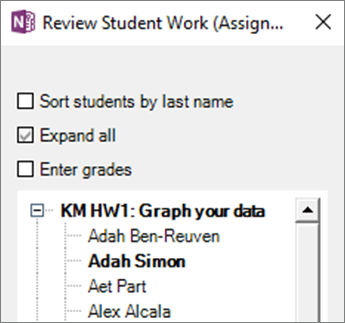
Note: After you open a student’s assignment page and review their work, their name will no longer appear in bold.
Learn more
Install Class Notebook Add-in for OneNote desktop
Post grades from Class Notebook










