When you create a Class Notebook in OneNote, each student added to the notebook shares access to its Content Library and Collaboration Space. Each student also has their own notebook, which contains a private workspace only you and they share.
If you are using a OneNote Class/Staff Notebook created in Microsoft Teams, you can only add/remove members in Microsoft Teams. You cannot add/remove students or members using the Class Notebook Wizard online.
Students need a Microsoft 365 account at your school before they can be added to your Class Notebook.
Add students to OneNote Class Notebook
-
Sign in to microsoft365.com with the log-in provided by your school.
Tip: If you don't see the Class Notebook app right away, select the App launcher

-
Select Class Notebook, then Add or remove students in the Class Notebook Wizard.
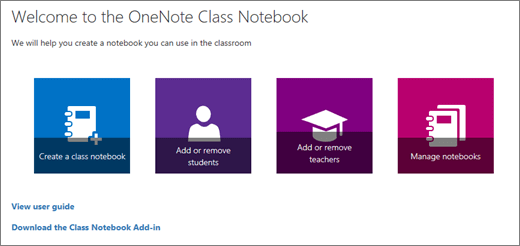
-
Select the notebook you're adding students to.
-
Type in a student's name, email address, or group name you would like to add from your school.
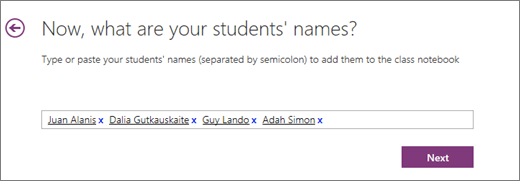
Tip: Separate a list of students with semi-colons.
-
Confirm which students will have access to your Class Notebook.
-
Select Update.
Anyone you added will receive an email with a link to their notebook.
Learn more
Visit the Getting Started page or our interactive OneNote Class Notebook training for more details about managing your Class Notebook.










