-
Sign into your account at Microsoft365.com.
-
Select Word or OneNote.
-
Open your document or a notebook page and select View > Immersive Reader

-
In OneNote for Windows 10: Open the OneNote app and select a notebook. Then select View > Immersive Reader

-
In Outlook for web: Log in at Microsoft365.com, select Mail, and open an email. Select More Options

-
-
Select Grammar Options

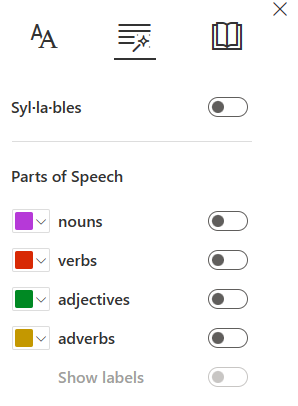
-
Choose what to highlight:
-
Syl·la·bles splits words by placing small dots between syllables.
-
Under Parts of speech, turn on Nouns, Verbs, or Adjectives to highlight every noun, verb, or adjective on the page in a color that corresponds to the color of the label.
-
-
Open the OneNote app, then select Learning Tools > Immersive Reader.
-
Select Grammar Options

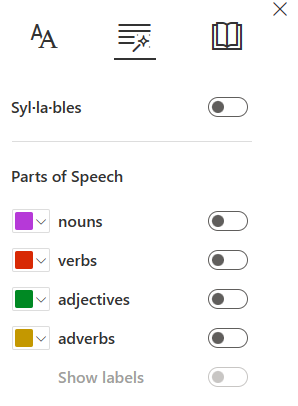
-
Choose which parts of speech to highlight:
-
Comprehension displays small, triangular brackets around subject verb pairs to help readers understand complex sentences.
-
Syl·la·bles splits words by showing small dots between syllables.
-
Nouns, Verbs, and Adjectives highlight every noun, verb, or adjective on the page in a color that corresponds to the color of the button.
-
Learn more
Use Immersive Reader for Office Online and OneNote
Transform speech to text in OneNote
Use lines focus in Immersive Reader for Office Online
Troubleshoot when rectangles appear on the buttons in Immersive Reader










