View community insights in Viva Engage
Viva Engage community insights help you measure your community’s reach and engagement. You can find out more about the people, conversations, and questions & answers that make up your community.
How to see community insights in Viva Engage
-
In a browser, navigate to a Viva Engage community.
-
Click on About underneath the community image to open the About page. You can see a summary of community insights that highlights two metrics: Active People and Posted Messages. You can find more info about the metrics below.
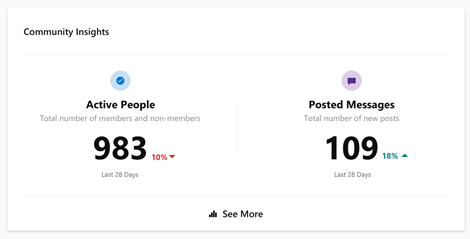
-
To see the full community insights experience, click on See More. The Overview section of the Community Insights page appears.
How to select a time period for community insights
Community Insights are available for two time periods: Last 7 days and Last 28 days. You can select a time period from the drop-down list. All insights are provided for the UTC time zone.
How to read community insights
The Overview section of Community insights shows insights on the people and the bottom section shows insights on the content.
Active people
This section provides insight on the numbers and trends for the active people in your community.
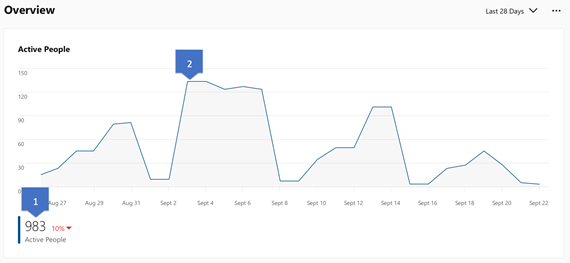
-
The Active People section of the card shows you how many people are active in your community and trends compared to the previous period (7 days or 28 days). Activity refers to posting, reading, or reacting to a message from the community in the last 7 days or 28 days.
-
Scroll over the line graph to see the number of Active People in your community.
Active members and non-members
The Active Members section shows the activity of people who are members of the community. The Active Non-Member section shows insights about people who interact in your community but aren’t members. This activity includes posting messages, reading messages, and reacting to messages, such as clicking Like or Thank.
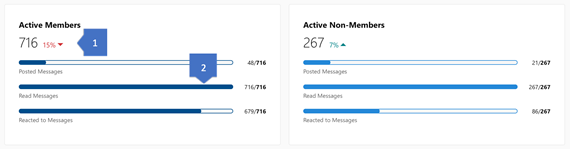
-
These numbers indicate the percentage of Active Members and Active Non-Members in the community during the selected time period.
-
The bars indicate how many of the active members or non-members posted, read, or reacted one or more messages in the community.
Moving the cursor over these bars provides a tooltip indicating the number of active community members or non-members that posted, read or liked one or more messages in the community.
Content activity
The bottom section has three cards that provide content activity trends for posted, read, and liked messages in the community.
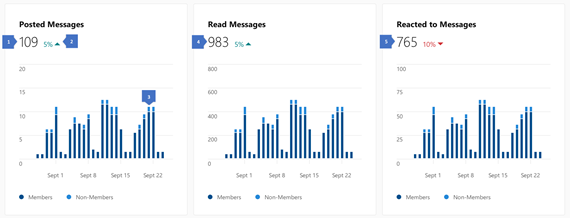
-
The number of messages posted in the community during the selected period.
-
The change indicator shows how the amount of activity changed from the previous period.
-
The stacked columns represent the amount of activity performed by both community members and non-members. For the Last 7 Days and Last 28 Days periods, these columns are broken down by day. For the Last 12 Months period, these columns are broken down by month.
-
The number of community messages that were read during the selected period. Hovering over the stacked columns provides a tooltip indicating the total amount of activity along with the amount of activity by community members and non-members.
-
The number of community messages that were reacted to during the selected period.
Who can see community insights in Viva Engage?
For public communities, any member of the Viva Engage network can see the insights.
For private communities, only members of the community can see the insights.
How to export community insights
Community Insights data can be exported to CSV for three time periods: Last 7 days, last 28 days and last 365 days.
-
Go to the Community Insights page for the community.
-
Choose Last 7 Days, Last 28 days, or Last 365 Days.
-
Click the Download button.
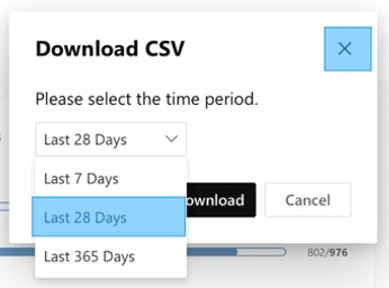
-
Date is the day for which metrics are provided. All subsequent metrics pertain to this day only.
-
Active People is the number of people who posted, read, or liked a message in the community.
-
Active Members is the number of community members who posted, read, or reacted to a message in the community.
-
Members Who Posted Messages is the number of community members who posted one or more messages in the community.
-
Members Who Reacted to Messages is the number of community members who reacted to one or messages in the community.
-
Members Who Read Messages is the number of community members who read one or more messages in the community.
-
Active Non-Members is the number of people who hadn't joined the community but posted, read, or reacted to a message.
-
Non-Members Who Posted Messages is the number of people who hadn't joined the community but posted one or more messages.
-
Non-Members Who Reacted to Messages is the number of people who hadn't joined the community but reacted one or more messages.
-
Non-Members Who Read Messages is the number of people who hadn't joined the community but read one or more messages.
-
Non-Members Who Liked Messages is the number of people who hadn't joined the community but liked one or more messages.
-
Messages Posted is the number of messages (thread starter and replies) posted in the community.
-
Messages Read shows total count of views on posts (thread starters only). This count is not unique as a user can revisit a thread and be registered as a view again.
-
Messages Reacted to shows total reactions across all messages (thread starter and replies)
-
Questions Asked is the number of questions asked in the community.
-
Total Answers is the number of answers that questions received in the community.
-
Questions Marked as Best Answer is the number of questions marked as best answer in the community.
Who can see community insights in Viva Engage?
For public communities, any member of the Viva Engage network can see the insights.
For private communities, only members of the community can see the insights.
FAQ
The 7-day and 28-day counts are updated daily. Yearly counts are updated weekly and only count up to the last full month.
For new communities, and during January, this means that the 7-day and 28-day counts may be higher than the yearly count as they are updated more frequently.
Use the Microsoft 365 Usage Reporting Dashboard, which includes the Viva Engage activity report, Viva Engage communities activity report , and Viva Engage device usage report. These reports are available to anyone in your organization with the Microsoft 365 Reports Reader Role. To get to these reports, in Microsoft 365, go to Admin > Usage report > Select a report.
Network admins and corporate communicators can view network analytics on the Viva Engage Network analytics dashboard.
Community insights are available for external and non-Microsoft 365 connected communities. They are also available for the All Company and All Network communities.
See also
Manage a Viva Engage community
Join and create a community in Viva Engage










