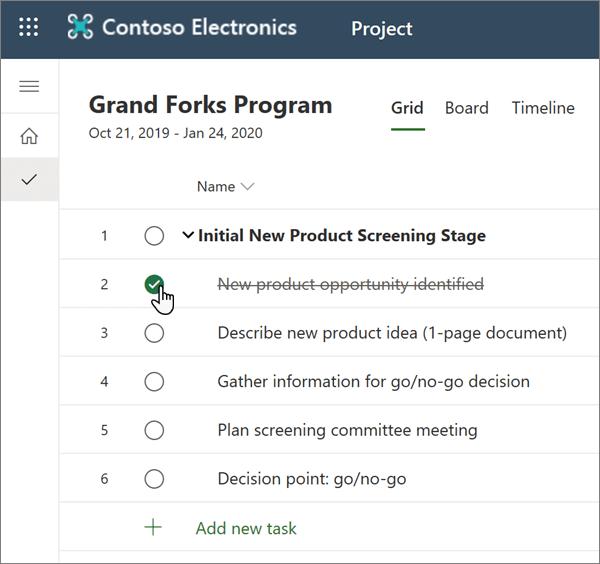Manage a project
Track by progress
-
In Board view, choose Group by and select Progress from the drop-down.
-
Drag a task from Not started to In progress, or In progress to Completed.
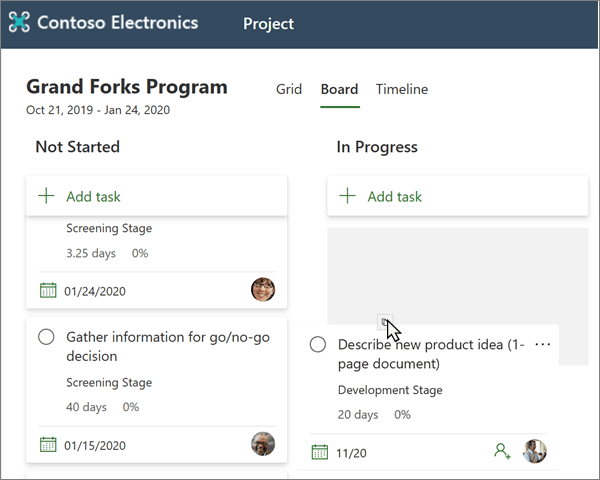
Track by percent complete
-
In Timeline view, select the vertical dots beside a task name and choose Open details.
-
Under % Complete, enter a number representing how much work has been completed on this task, or use the arrows to toggle the percentage up or down by 25%. As you change the percentage:
-
The task bar will turn dark blue for the amount of the task you've completed.
-
If you set the task to 100%, the task will be checked off as complete.
-
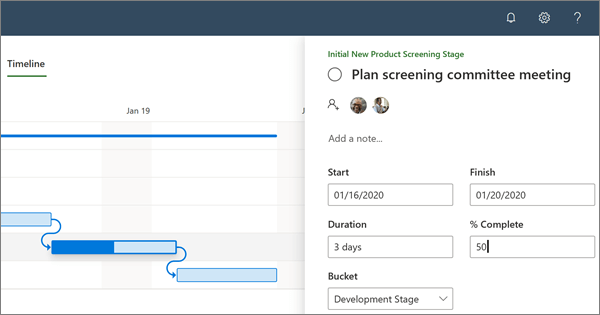
Mark tasks complete
To mark a task as complete:
-
In any view, select the circle before the task name.
When you mark a task complete:
-
The circle will turn into a white check mark in on a green circle.
-
The task name will be crossed out.
-
The task's percent complete will change to 100%.