In PowerPoint for the web you can insert footers and slide numbers for all slides in the presentation, single slides, or a set of selected slides.
When you insert footers and slide numbers in a presentation, their position on the slide depends on the design you're using. For example, in some slide designs footers may appear at the top of a slide as a header or along one side.
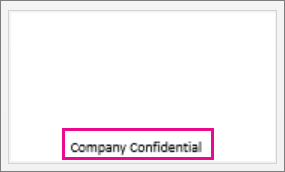
Insert a footer or slide number for all slides in a presentation
-
Go to Insert > Footer > Footer.
Tip: If you just want to quickly turn on slide numbers in the footer, select Insert > Footer > Slide Number.
-
In the Footer pane, select Footer.
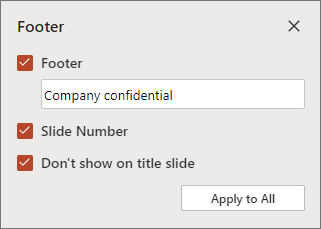
-
In the Footer box, enter the footer text you want.
-
If you want slide numbers, select Slide Number.
-
If you want to keep the footer and slide number off the title slide of the presentation, select Don't show on title slide.
-
Select Apply to All.
Insert a unique footer for selected slides
-
In the Thumbnail pane, select the slide you want. To select multiple slides, use Ctrl + Click.
-
Go to Insert > Footer > Footer.
-
In the Footer pane, select Footer.
-
In the Footer box, enter the footer text you want. If you have multiple slides selected, select Apply to Selected Slides. Otherwise, the text is automatically applied to a single selected slide.
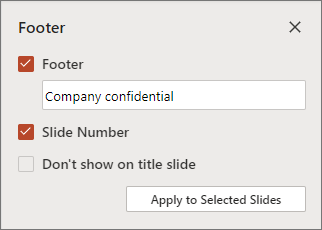
Caution: If you're inserting a unique footer for a single slide, be sure not to click Apply to All. If you do, the new footer will apply to all slides in the presentation.
To get the latest feature announcements for the Office for the web programs, go to the PowerPoint Blog or the Office Online blog.










