If you want people to view but not edit a document, share the document with them, but restrict their permissions to view-only. Here’s how:
-
In Word for the web, click Share.
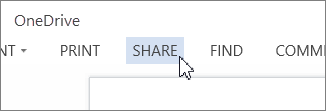
-
In the Invite people dialog, in the To box, enter the email addresses of the people you want to share your document with.
-
Click the Recipients can edit link, and then select Recipients can only view.
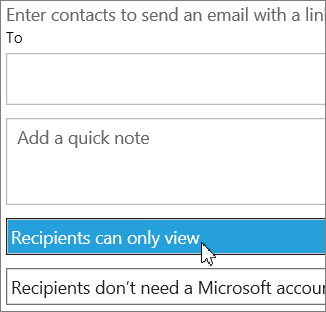
-
Click Share.
Word for the web emails a link to the people you want to share your document with.
Tip: If you’d rather get a link that you can manually paste into an email or webpage, in the Invite people dialog, click Get a link, and under Choose an option, select View only.
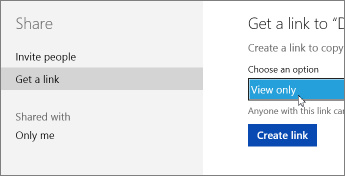
Note: Sharing a document as view-only doesn’t prevent someone from downloading a copy of the document and making changes to their copy, but it does keep your original file intact.










