Note: This article has done its job, and will be retiring soon. To prevent "Page not found" woes, we're removing links we know about. If you've created links to this page, please remove them, and together we'll keep the web connected.
By default, all new table cells have black borders that print with your document. If you remove the table borders, you can show table gridlines to help you see where each cell is located. Showing or hiding table gridlines shows or hides gridlines for every table in your document. Unlike table borders, you can't print table gridlines with your document.
-
Click the table.
-
Click the Table Layout tab, and then under Settings, click Gridlines.
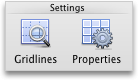
See also
Add or change borders in a table










