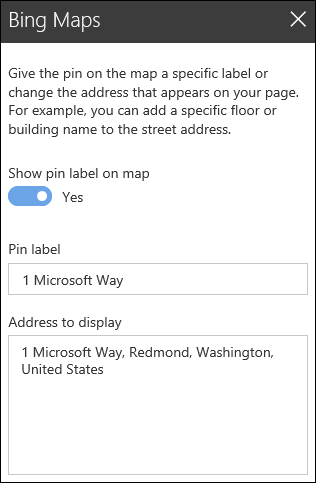When you add a modern page to a site, you add and customize web parts, which are the building blocks of your page.
This article describes the Bing maps web part, which allows you to display a map on your page.
Note: The Bing Maps web part is not available in SharePoint Server 2019.
Use the Bing maps web part to add a map to your page. Simply enter an address or a well known name and your map will appear. You can choose a different map type, such as road or aerial. You can also change the zoom level or give your map pin a friendly name.
Add a Bing map
-
If you're not in edit mode already, click Edit at the top right of the page.
-
Hover your mouse above or below an existing web part or under the title region, click

-
Click Add a title to enter a title for your map.
-
Enter the address in the search box and click

-
Select either Road, Aerial, or Streetside view to choose the default view for the map. For Aerial view, you can also choose whether or not to display labels for all towns, streets, etc.
Note: In some locations, streetside view is not supported.
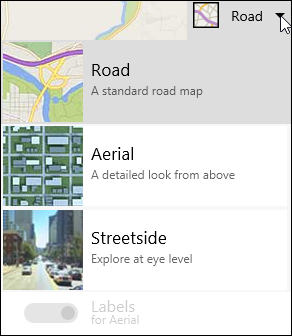
-
To change the zoom level for the map, click + or - in the top left corner of the map.
-
In the toolbox on the right, choose whether or not you want to display a pin label on your map. If Yes, type the text you want to appear in the Pin label box. You can also change the text for the address shown on the map in the Address to display box.