Note: This article has done its job, and will be retiring soon. To prevent "Page not found" woes, we're removing links we know about. If you've created links to this page, please remove them, and together we'll keep the web connected.
If you want to repeat an audio or video clip over and over until you move to the next slide, you can loop it. Here’s how:
-
On the slide, select the audio or video icon, and then on the ribbon, under Audio Tools or Video Tools, click the Playback tab.
-
Check the Loop until Stopped box.
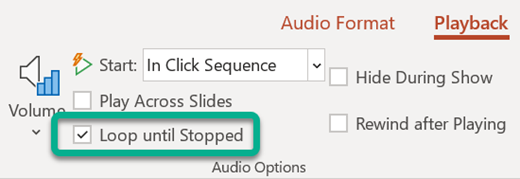
Play music across multiple slides
On the ribbon, on the Audio Tools Playback tab, select Play in Background. See Play music across multiple slides in your slide show for more details.
See Also
For more information about playing and working with audio in PowerPoint, see:










