You can rename a notebook when you're working in OneNote for the web.
First, you'll have to go to the notebook location in OneDrive.
Caution: Keep in mind that when you rename a notebook, you'll no longer be able to share the notebook. Learn how to re-share the notebook. Before renaming notebooks that you have already shared with other people, consider giving the other notebook authors advance notice about your plans to rename the notebook they’re working in.
Caution: Don’t rename Class and Staff Notebooks in OneDrive, including Class and Staff Notebooks created through Microsoft Teams. This will disrupt student access and proper functioning of these notebooks.
-
Go to OneDrive.
-
In the Files section, click Documents.
Note: You might need to navigate to a different folder if the notebook was initially saved to a folder other than Documents.
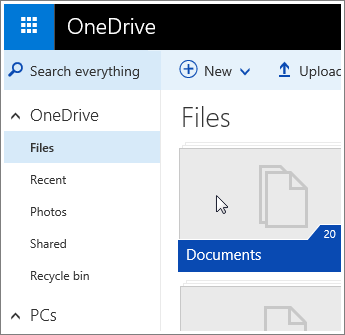
-
Navigate to the OneNote notebook that you'd like to rename, right-click it, and select Rename.
-
In the Rename dialog box, enter a new notebook name, and click Save.
Note: You can rename a section right from within OneNote for the web.










