-
If not showing, select Home > Show/Hide
Section breaks look like this:
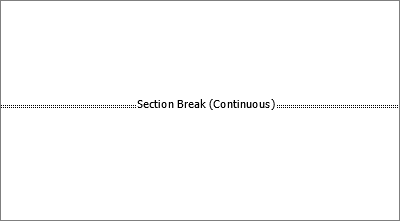
Note: The type of section break shown above is a Continuous section break; there are other types of section breaks.
-
Place your cursor just before the section break and press Delete.
Delete a section break
If you added section breaks to your document, the easiest way to see where they begin and end is to show formatting marks.
-
Go to Home, and select Show all nonprinting characters.
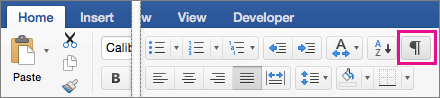
-
The section breaks look similar to this:
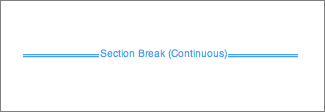
-
Select the section break and then press Delete.
Word for the web does not support section breaks, though it does display them. Use Word desktop to remove unwanted section breaks.
Warning:
-
When you delete a section break, Word combines the text before and after the break into one section. The new combined section uses the formatting from the section that followed the section break.
-
If you want the section to use the formatting, headers or footers from before the section break, use Link to previous instead of removing the section break.











