Adding footnotes or endnotes to your document isn’t difficult; removing one, some, or even all, is even easier.
But here’s the thing: It’s the reference number or mark that you delete (in the body of the text); NOT the footnote or endnote itself. If you delete the footnote or endnote itself, Word for the web renumbers the notes in a new order.
If you’re in Reading View, switch to Editing View by clicking Edit Document > Edit in Word for the web.
Here’s how to delete a footnote or endnote:
This is an example of a footnote; the footnote is at the bottom of the page:
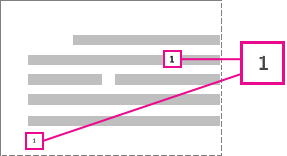
If you want to delete the footnote (that’s at the bottom of the page), delete the number “1” in the body. When you do that, the footnote itself disappears.
Same for removing an endnote:
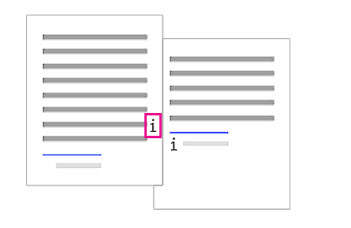
To remove the endnote, delete the “i” in the body of the text (the one with the gray box around it) and that endnote disappears.











