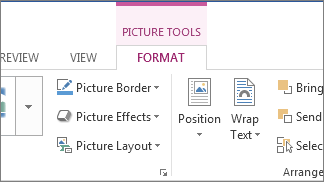Note: This article has done its job, and will be retiring soon. To prevent "Page not found" woes, we're removing links we know about. If you've created links to this page, please remove them, and together we'll keep the web connected.
After you insert a picture, Word gives you many tools for making sure the picture look just the way you want. For example, you can:
-
Change the color, apply an artistic effect, or compress the picture.
-
Apply a border or style.
-
Change how the picture is positioned within your document.
-
Crop or resize the picture.
-
Move and rotate the picture.
To find all these tools, click the picture and look under the Picture Tools tab: