Important: If your Microsoft cloud storage is full, you cannot send or receive email. Check your mailbox storage to see what's taking up space. Learn more about recent changes.
You'll receive this notification when your email message has attachments that make it too large to send:
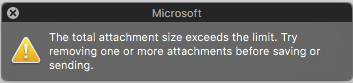
The message is held in your Drafts folder (not your Outbox) where you can either remove attachments to reduce the file size or delete the message. If you delete the message, you'll continue to receive the attachment error message until you permanently delete the message from the Trash.
Remove attachments to reduce file size
-
Browse the Drafts folder and select the message.
-
Remove some of the attachments, then click Send.

Delete the message
-
Browse the Drafts folder and select the message.
-
On the Home tab, select Delete.
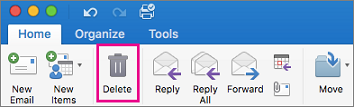
-
Browse the Trash folder and select the message.
-
On the Home tab, select Delete.
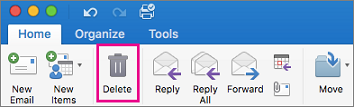
If this doesn't solve the problem, select Help > Contact Support.










