If you have a task that will happen every couple of days or every month — any regular schedule, really — Project can help you create it as a recurring task, so you only have to set it up once.
Note: If you have a repeating task that isn’t on a regular schedule, you need to create a separate task for each occurrence.
Create a recurring task
-
Select View > Gantt Chart.
-
Select the row below where you want the recurring task to appear.
-
Select Task, and then select the bottom part of the Task button and to select Recurring Task.
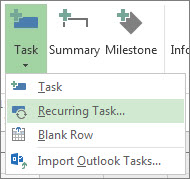
-
In the Task Name box, type the recurring task’s name.
-
In the Duration box, add the duration of each occurrence of the task.
-
In the Recurrence pattern section, select Daily, Weekly, Monthly, or Yearly.
You can fine-tune how often the task repeats in the area to the right of these options. For example, you can create a task that repeats every Tuesday and Thursday, or one that repeats every three weeks.
-
In the Start box, add a start date and then decide when the repeating task will end:
-
Pick End after, and then type the number of times the task will repeat.
-
Pick End by, and then enter the date you want the recurring task to end.
-
-
Pick an item from the Calendar list, but only if you want the recurring task to have a different calendar than the rest of the project.
For example, the recurring task could happen during the night shift, while the rest of the project happens during daytime business hours.
-
Check Scheduling ignores resource calendars if you want Project to schedule the recurring task even if it does not happen when any resources are available to work on it.
More about recurring tasks
Recurring reminders
If you need a regular reminder instead of a full-blown repeating task, set the recurring task’s duration to zero. That is, make the recurring task a milestone.
Find recurring tasks
When you create a recurring task, Project automatically renumbers the task IDs and puts a recurring task indicator 

Assign resources to recurring tasks
If you want to assign a resource to each instance of the recurring task, you only need to assign it to the summary recurring task. Project automatically assigns that resource to each instance. To learn more, see Assign resources to a task.
Level recurring tasks
Project gives recurring tasks the highest priority, which means it won’t split or delay them when it levels the resources assigned to them.
Resource leveling is an advanced project management concept that involves spreading work evenly among the people working on the project. To learn more, see Level resource assignments.










