You can organize a cluttered schedule by creating separate calendars, view shared calendars, or share your calendar with someone else.
Do any of the following:
Track two or more separate schedules in your own calendar
Keep your work and personal events separate by using two separate calendars in Outlook. Each calendar operates independently, but you can show the events from both calendars simultaneously.
Important: If you create a new calendar under your Exchange calendar, the new calendar will also sync with the Exchange server. However, if you create a meeting on the new Exchange calendar, responses to this meeting aren't counted.
-
At the bottom of the navigation pane, click Calendar

-
In the navigation pane , select the calendar under which the new calendar will be saved.
If you don't see the calendar you want, expand or collapse the categories list.
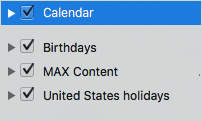
-
On the Organize tab, click New Calendar.

-
In the navigation pane, type a name for the new calendar.
Tips:
-
Drag events between calendars to move them from one schedule to another.
-
New events you create are saved in the calendar currently selected in the navigation pane.
-
To see or hide a calendar, simply select or clear the check box next to the calendar name.
-
To delete a calendar you create, click the calendar in the navigation pane, and then on the Edit menu, click Delete.
-
Share your calendar with someone else
-
In the navigation pane, click Calendar.
-
On the Organize tab, click Calendar Permissions.
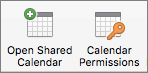
-
Click Add User, type the name of the user, and then click Find.
-
In the search results, click the user's name, and then click OK.
-
In the Name list, click the user's name, and then on the Permission Level pop-up menu, click the access level you want.
To customize the user's permission levels, select or clear the check boxes. You can also change the options for Edit Items and Delete Items.
Note: When you delegate or share an address book, calendar, or mail folder, delegates or users who share those folders could view your private contacts, events, or e-mail messages by using other software applications. To help protect your privacy, put private items in a separate, non-shared address book, calendar, or mail folder.
View a calendar that someone has shared with you
Important: To open another person's calendar, both you and the other person must have Microsoft Exchange account and the account owner must grant you permission.
-
Click Calendar on the navigation pane.
-
On the Organize tab, click Open Shared Calendar or Open Calendar.
-
Type the name of the person who granted you access, click the person's name, and then click OK.
If you have multiple Microsoft Exchange accounts, on the Account pop-up menu, click the account you want to use to open the other user's calendar.
-
On the Type pop-up menu, select Calendar, and then click OK.
The shared folder appears in the navigation pane under the Shared heading.
Notes:
-
If you have a shared calendar selected in the navigation pane, new items you create are saved in that shared calendar.
-
To remove another user's shared calendar from your navigation pane, hold down the Control key, click the folder, and then click Remove Shared Account, or Remove from View.
-










