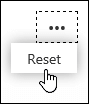Use branching to create formative assessments, providing immediate in-quiz opportunities for students to practice skills. Branching allows you to provide students a customized assessment experience and gain insight into where they may be experiencing difficulty.
Add branching to your quiz or form
Before you start, it's recommended that all quiz or form questions are created. When you're ready to add branching, follow these steps:
-
Open the quiz or form you'd like to branch.
-
Select the question you'd like to start branching from, then More options

-
For each possible response to the question, select the question you want to branch to.
In this example, if the student chooses the correct answer to question 1, they will advance to the next question.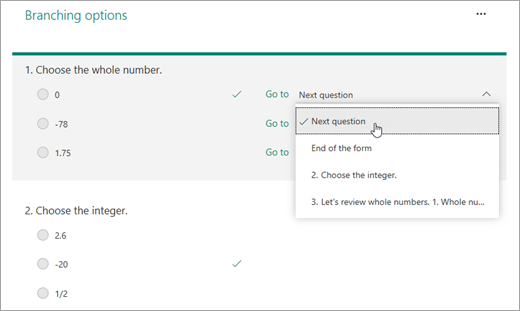
Notes:
-
You can only branch to a question that comes after the current one, and not a preceding question. For example, if you have seven questions in your form and want to add branching to question 4, it can only branch to questions 5, 6, 7, or end of form.
-
If you try to branch to a preceding question, such as question 4 branching to question 2, it will break the experience for the student, causing their quiz or form to skip questions 5 through 7 and take them directly to the end of the form with the Submit button.
If the student chooses an incorrect answer, they'll be able to review the skill in question 3 before moving back to question 2.
-
-
Select End of the form if that question will be the final question of the quiz.
Repeat steps 3 and 4 to create branching for as many questions as you need.
Tip: If you want to completely reset your form and remove branching, select the More options (...) icon on the Branching options page, then Reset.