
Try it!
In PowerPoint, you can rotate or flip objects like text boxes, shapes, and pictures.
-
Tap the object that you want to rotate.
-
Select the rotation handle at the top of the object, and then drag in the direction that you want.
-
To flip an object, under Shape Format tab, in the Arrange section, select Rotate > Flip Vertical or Flip Horizontal.
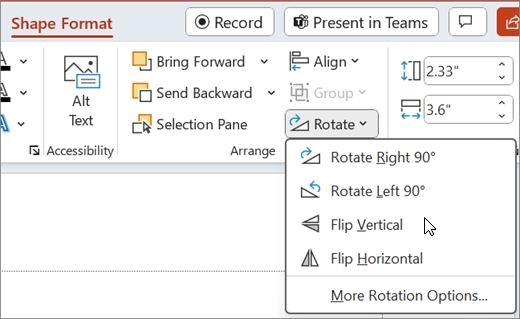
For more precise movement, select Rotate > More Rotation Options to see menu options.










