Save an email message as a template
-
Select the email message you want to use as a template.
-
Select File > Save As Template.
-
Provide a name for the template, such as "Monthly Status".
-
Apply a tag if desired. Choices are Red, Blue, Important, Work, and so on.
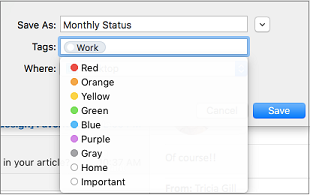
-
Select the location where you want the template to be saved.
-
Select Save.
Create a new email message from a template
-
Select File > New > Email From Template.
-
Select the template location and name. The name will end with .emltpl.
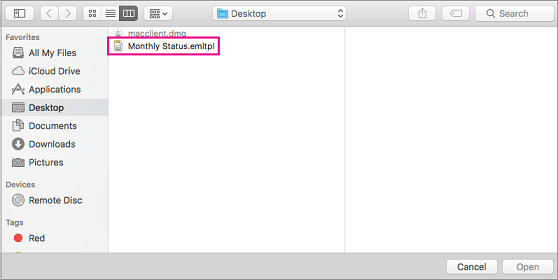
-
Select Open.
-
Add your email message content and recipients, and click Send.
System requirements
This feature is available worldwide to:
-
Microsoft 365 subscribers
-
Outlook for Mac 2019
-
Users with version 15.35 (170610) and later of Outlook for Mac
See Also
Create an email message template (Outlook for Windows)
Send an email message based on a template (Outlook for Windows)










