Projects can get of hand quickly. Before you know it, a simple building project becomes a collage of smaller projects, such as design, excavation, foundation work, and marketing. You can have more control over your project by creating smaller projects in Project and then linking them into a single Project file to show where they fit in your master project.
In this article
Overview of master projects
Think of a master project as a collection of consolidated projects that show a hierarchy among multiple related projects. Projects inserted into a master project are called subprojects.
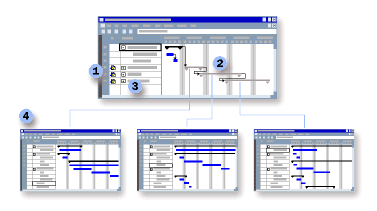




When you insert a subproject into the master project, the two projects are linked and you can view all the information in the subproject from the master project.
When you update a subproject from the master project, it is updated in its source file as well. If you just must combine files to create a report or print a view of combined-project information, you can also consolidate them temporarily in a view.
Creating a master project and subprojects lets you break down a large project and delegate its parts to the necessary people. In project-management terms, assigning subprojects in this manner gives responsibility to those who do the work and matches authority with accountability. In Project terms, creating subprojects in a master project helps project managers gain access to, and control over, their parts of the schedule.
To determine whether you should break up a large project into a master project and subprojects, consider the following:
-
Your project is very large and detailed. If your project contains more than a few hundred tasks, breaking it into subprojects can make it easier to manage. If some parts of the project contain work that is broken down into more detail than others, it may make sense to make those parts into subprojects so that most users see only a rolled-up description of the subproject, but interested parties can view it in more detail. A single file is almost always the faster alternative, but being able to focus on just a part of the project may be worth the trade-off.
-
Your organization is not centralized. In a decentralized or distributed organization, a master project and subprojects give workers more control over their own work than one centralized project file does.
-
You want to increase the effectiveness of your organization's planning methods. If lower-level managers are responsible for, and know which tasks are needed on the project, it may make more sense to enable them to plan their teams' work and then consolidate their project files into a master project. If top-down planning is the norm, you may want to reorganize the initial plan into subprojects when it is implemented so that individual project managers or teams have access to, and control over, their own schedules.
-
You work on multiple projects. Project managers may have a set of projects they work on all the time, whether the projects are interrelated or not. Instead of opening them one by one, you can open all the subprojects at the same time when you open the master project. This approach also makes it easier to generate reports on multiple projects. If the projects are interrelated, the project manager can create task dependencies between tasks in different projects. Creating dependencies between projects makes it easier for different project managers to see how work by other project managers affects their schedules.
-
Some projects are subordinate to others. You can accurately reflect the hierarchy of multiple projects by inserting various projects into other files. The resulting structure of subprojects should reflect the priorities and responsibilities of your team members, as well as the interrelationships between tasks in different areas and the overall deadline.
-
Several people can modify your project. Ideally, a project file is owned, managed, and modified by a single project manager. But often a project is part of a larger program that upper-level managers may need to manage. Project team members can maintain focus on their work by viewing it as a separate file, and the project manager who controls the master project can coordinate each subproject team's schedule.
It may make sense to have the master project's milestones drive each subproject team's milestones in order to keep the schedules coordinated for a deadline. You can coordinate milestones by creating a dependency between the milestones or by copying and pasting the milestone tasks from the master project to each subproject.
-
Your project has multiple stakeholders who care about different parts of the project. When people want to look at different details, project managers can put all the project files on a server and customize different views for various stakeholders. The same project file can be used as a subproject in different master projects to customize the information displayed.
-
You want your subprojects to be read-only. You can retain additional control over parts of a project by moving tasks to a subproject and restricting access to key people.
-
You want to analyze the critical path for each phase in addition to the overall project. Each individual project contains a critical path. Consolidating multiple projects into one master project makes it easy to see the overall picture as multiple critical paths in the master project while retaining separate critical paths for each subproject.
Learn more
Work with subprojects in a master project
When you insert a subproject into a master project, the subproject is represented as a summary task in the task list and a Project icon indicator appears in the Indicators field. The subproject is indented at the outline level of the row where you insert it, but you can indent or outdent it just as you would any other task. Because the subproject is represented as a summary task, you can't edit its summary information, but you can expand the outline to show the subproject's tasks and edit the project information in the master project file.
Note: Any formatting you have applied to summary tasks or Gantt bars in a subproject does not appear in the master project. Formatting information is stored in each file and must be applied separately to the master project.
When you save the master project, changes to the subproject are saved in the subproject's source file as well. If you want to work directly in the source file without opening the master project file, changes to the subproject's source file are updated automatically in the master project file.
Note: If you no longer need to keep the master project and subproject synchronized, you can unlink them. Then, if changes are made to either the subproject or the master project, the other file remains unchanged.
Learn more
How resources are affected when you combine files
After you consolidate files into a master project file, the resources for both files remain separate, just as the tasks in a subproject remain in the subproject. You can change resource information in the master project and the changes will be replicated in the subproject's source file. You can view all resources in the master project and subprojects together in the Resource Sheet view, but you can't assign a resource to any project other than the subproject it came from.
Note: If the same resources are used in multiple subprojects, you see duplicate resource names because the resources are not combined. However, if you want to assign the resources in different subprojects and resolve duplicate resource names, you can combine them in a resource pool and make them available to the other files.
Other ways to combine files
Master projects and subprojects let you create a hierarchy of projects that reflect the relationship between them and, in some cases, the structure of your organization. But you may have other reasons to consolidate project files. For example, you may want to combine them temporarily for a quick review or for printing.
Consolidate unrelated files
Use consolidated files if you have multiple files you would like to combine in one window, whether the files are related or not. Combining unrelated files in a consolidated project makes it easier to see information from multiple projects in various views and to print them. You might consolidate project files if you must keep track of many ongoing projects, such as when you are developing different products at the same time. You can sort and group by product names, project deadlines, and managers in order to find and evaluate the specific information that you need. For example, you can print a Gantt Chart view that includes all your projects.
Create a workspace
An alternative to consolidating projects is to create a workspace that contains individual project files, each open in its own window. Use a workspace if you work with the same project files frequently and don't want to consolidate them into one big project.
When you open the files and then save them as a workspace, Project saves the files and their current settings in a single workspace file. Then when you open the workspace file, you open all the included files at the same time. Each project has its own button on the taskbar, making it easy to switch from one project to another.
To create a workspace, select or open the project files, and then choose File >Save Workspace.










