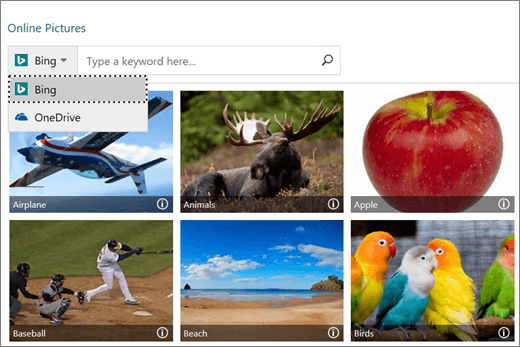Create a publication in Publisher

Publisher is a desktop publishing application that helps you create visually rich, professional-looking publications.
With Publisher on your PC, you can:
-
Lay out content for a print or online publication in a variety of pre-designed templates.
-
Create simple items like greeting cards and labels.
-
Create complex projects like yearbooks, catalogs, and professional email newsletters.
Create with a template
-
Open Publisher.
If you're already in Publisher, select File > New.
-
Select or search for a template:
-
Select a FEATURED template.
-
Select BUILT-IN and select a template.
-
Search for a template using:
-
Search for online templates

-
One of the Suggested searches, or
-
View more templates online
-
-
-
Select Create.
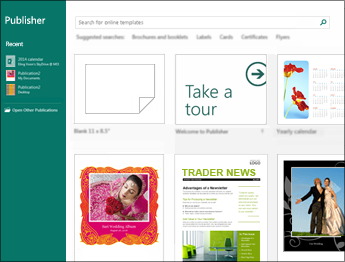
Add a text box
-
Select Home > Draw Text Box.
-
Drag the cross-shaped cursor to draw a box where you want to add text.
-
Type the text in the text box.
If the text doesn't fit in the text box, make the text box bigger, or link it to another text box.
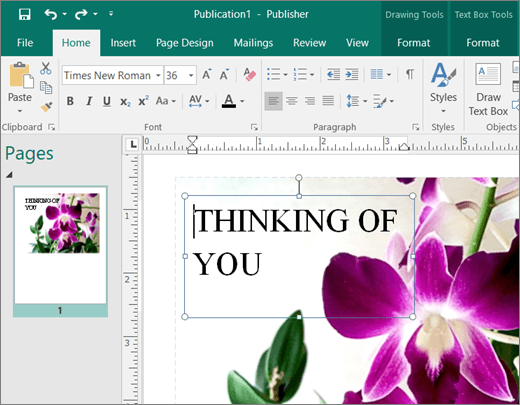
Insert a picture
You can insert a picture from your computer, or insert an online picture from OneDrive or the web.
-
Select Insert > Pictures or
Insert > Online Pictures.
-
Find the picture you want and select it.
-
Select Insert.