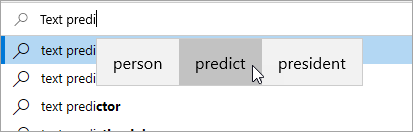Empower students to articulate their thoughts by enabling text suggestions on their device. As students type, suggestions appear above their cursor to help them complete challenging words and continue working. Words are predicted based upon the letters typed; as they type more letters, new and more accurate suggestions will appear.
To enable text suggestions:
-
Open your Start menu and select Settings.
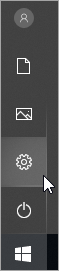
-
Select Devices > Typing.
-
Under Hardware keyboard, turn the Show text suggestions as I type toggle On. This enables text suggestions when typing on the physical keyboard of your device.
-
Turn the Show text suggestions as I type on the software keyboard toggle On. This enables text suggestions when using a keyboard on the screen of your device.
-
To support multilingual students, turn the Show text predictions based on the recognized languages you’re typing in toggle On.
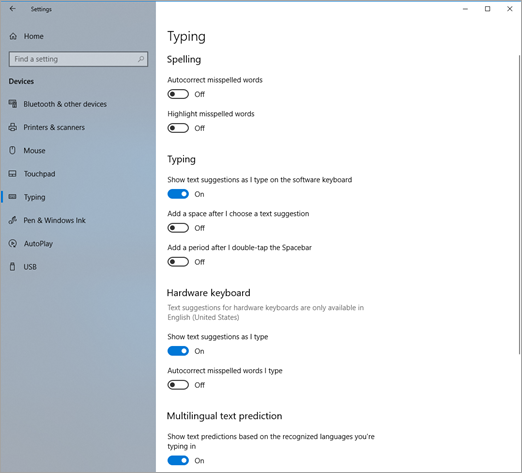
-
After updating the settings, suggested words will be provided as you type in Teams Chat, word processing programs, browsers and more.