When you save a project file as a template, you do more than just save time. Templates help ensure the success of future projects by capturing successful strategies from past projects, such as task relationships that proved effective, people or other resources that were especially productive, or view and reporting methods that helped communicate critical project events and problems to upper management. Here's how to make a template.
-
Click File > Export.
-
In the File Types section click Save Project as File.
-
In the Templates section, click Project Template.
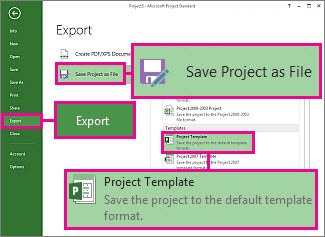
-
In the File name box, type the template name.
-
Make sure that Project Template appears in the Save as type box.
-
Click Save.
-
In the next dialog box, check the boxes for data you want to remove from your project file, and then click Save.
For example, you may want to exclude team members’ salary or other cost information. -
Click OK.
Once you save a project as a template, you can create a new project from the template.










