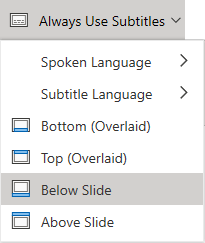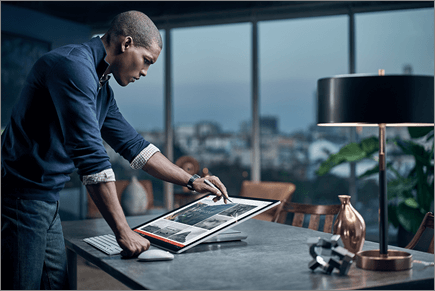Give your presentation in PowerPoint for the web
Start a presentation
-
On the View tab select Play from Beginning.
-
To move to the previous or next slide, select Previous or Next.
-
To view all the slides in your presentation, select See all slides.
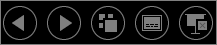
Subtitles
You can choose which language the caption/subtitle text should be shown to your audience. This feature is compatible with the following web browsers: Microsoft Edge, Google Chrome 34+, Mozilla Firefox 25+.
-
Select View > Always Use Subtitles.
-
Set your Spoken Language.
-
Select Subtitle Language to see which languages PowerPoint can display on-screen as captions or subtitles, and select the one you want.
-
In the Subtitle Settings menu, set the desired position of the captions or subtitles.