A timeline can really help you out when you need to report “big picture” project information. It’s a professional-looking snapshot of key tasks and milestones that’s easy to print.
-
Drag the line underneath the timeline to the bottom of the screen.
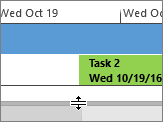
-
Click File > Print.
To return to the split view, click View and then select Timeline.










